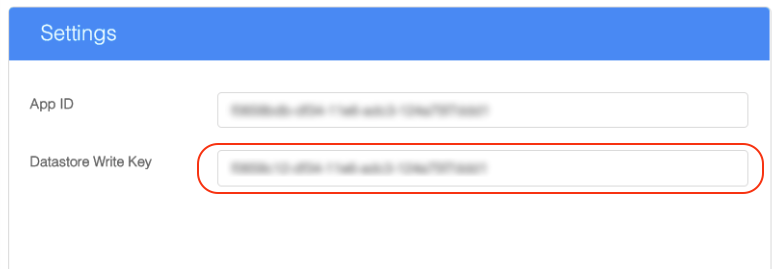Linking Plugin Tester to Your App
Linking plugin tester to your app enables you to use APIs and features that require real apps, such as Public Files API and AI State Seeder.
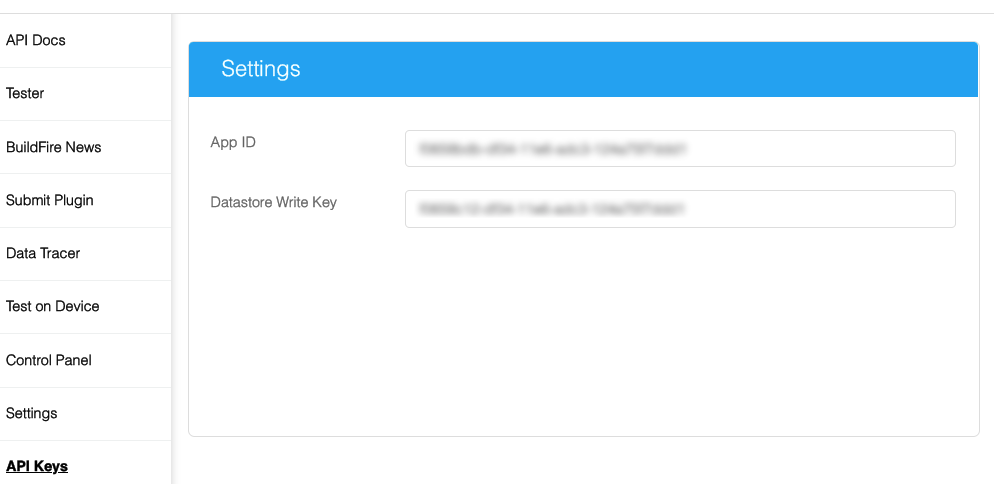
Setting Up App ID
- On Control Panel, open up "Advanced" > "App Share Settings"
- Copy App ID value
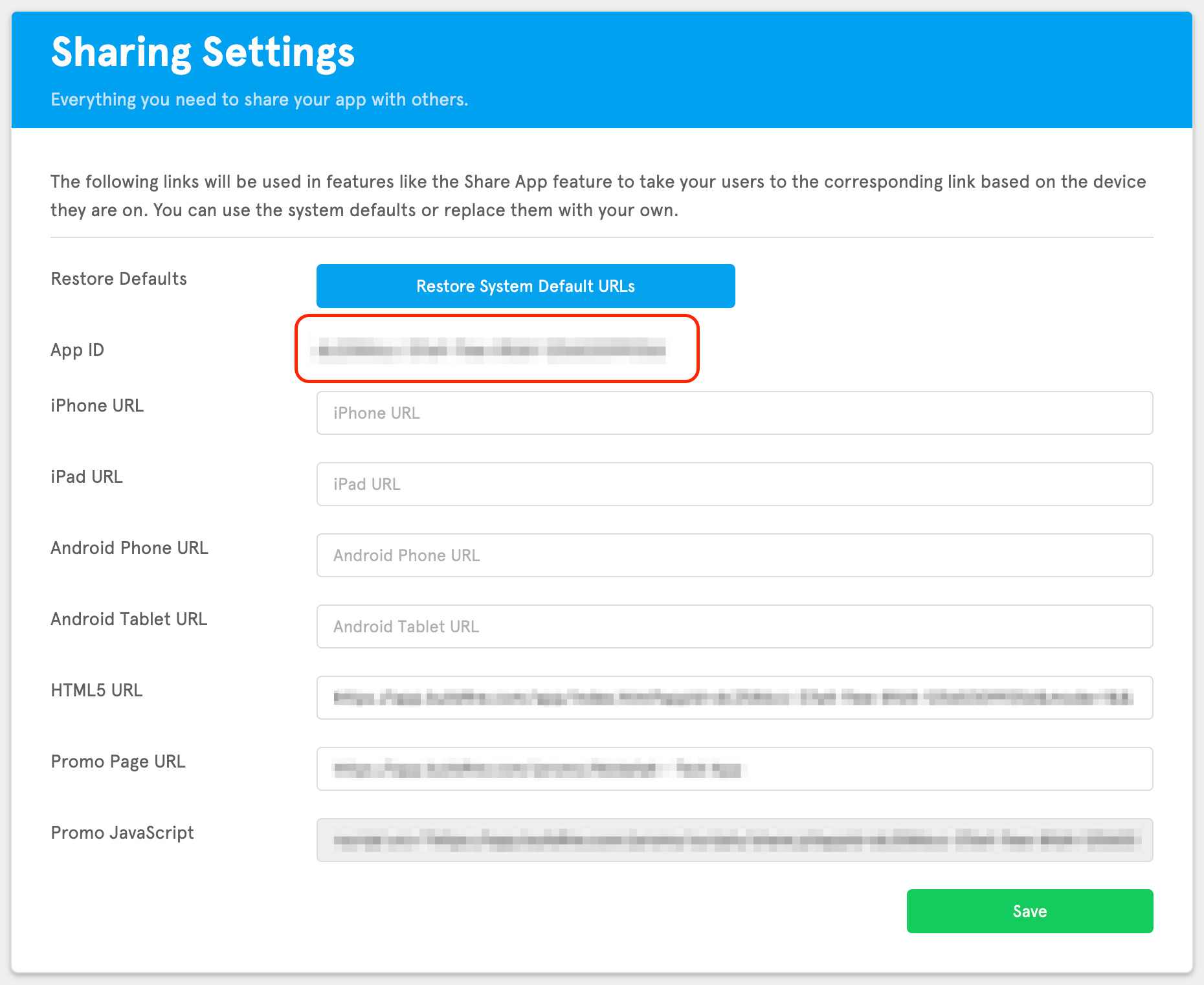
- On plugin tester, open up "Settings"
- Paste the copied App ID in App ID field
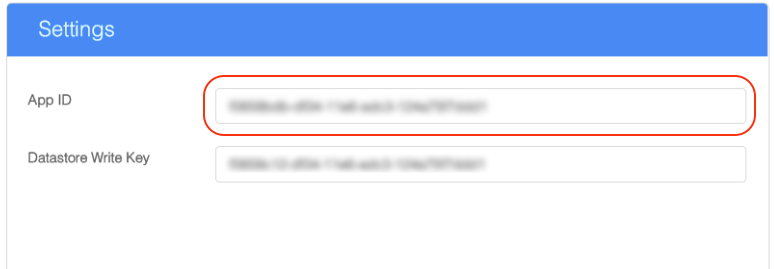
Setting Up Datastore Write Key
- On Control Panel in app.buildfire.com, open up "App Components" > "My Features"
- Open up the console
- Execute the following line of code
window.appContext.currentApp.datastoreWriteKey
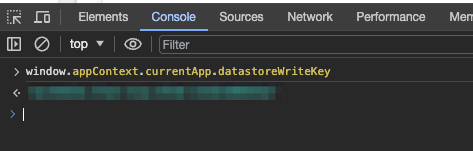
note
Datastore write key might look similar to the App ID but their values are different.
- Copy the logged value
- On plugin tester, open up "Settings"
- Paste the copied Datastore write key in Datastore Write Key field